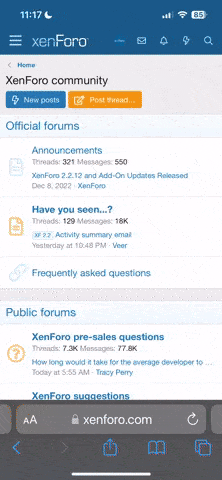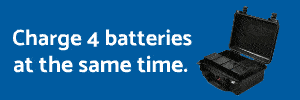- Joined
- Mar 20, 2015
- Messages
- 22
- Reaction score
- 9
- Age
- 77
I have had the Inspire 1 since it first came out and Love it... I just recently received my Inspire 2... I ordered the premium combo with X5S and I also ordered the X4S, I received the Inspire 2 from Adorama and the X4S but there has been some type of mixup with the X5S and I have not received it yet. I live and fly in a heavily mountainous region of Central Idaho near the Salmon and Snake Rivers... In order to get the shots that I want for my videos I have to fly a considerable distance from where I am standing to get the views... As a result, sometimes I get disoriented as to the direction the Inspire is flying... With the Inspire 1 and DJI GO App it's easy to get it back by just flipping the switch to F and selecting course lock, However with the Inspire 2 and the DJI GO 4 App that option is not currently available... On the DJI forum one of the members believes that it will eventually be added via a future firmware upgrade - I hope he is correct! In the meantime what are your suggestions regarding orientation... The FPV view really doesn't help me determine that when the drone is in the mountains or flying down a curvy river and even though I can see the drone it is pretty much just a spec, can't make out the green or red lights... How do y'all deal with that situation without course lock? I don't want to use return to home unless absolutely necessary because I will loose my shot... Any suggestions would be very welcome...