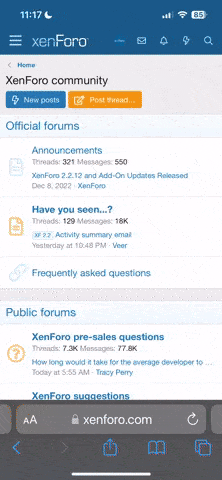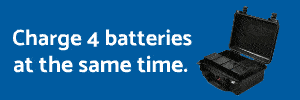Hi everybody

I did the mod directly to the bird.
just finishing up the bodypaint

I did pics but I am afraid I missed the (was so excited !!!) that I did not do the pics from the soldering on to the contact but can explain in detail.
I will try to load up the pics - have to grab them off the phone.
it did take a bit of time but I managed to get the pics. now updating my iphone to 9.3 and hope I am doing nothing wrong.
now the pics
the first shows the disassembly. I striped her. since I already done it once it is not so hard.
first you take of the nose. - undscrew the bottom phillips screws under the camera gimbal plate, then the four that hold the nose to the top cover. for that you have to pull off the gimbal plate of course.
second: then you unscrew the side screws which are the holders which is a torx T9 with a total of 8 screws.
once you have done that you move to the butt of the lady and take out the last two from the side.
third step: then you take another small tiny itsi bitsi philips screw driver and take out carefully the four that hold the the very back (the one with the big *** LED. you have to fiddle a bit to take it off due to the ribs.
fourth: slowly work your self around the bird and pop the top off but behold and carefully as the GPS cable is still pluged in. so you take out the little sucker and voila

the top is off

fith step: you will see the "brain" or the main and only controller as our lady is not so smart to have two of them in case one chooses to die on us midflight - but that is another story...
so you unplug all the cables from the "brain" and you will also see four small screws holding it to a kind of rib cage - that was what I managed to break

the screws are TORX T6 with which you take off the brain from the cage.
sixth step: then you go to the bottom of the bird underneath and unscrew the four that hold that rib cage. once all is loose you will be able to pull the cage off which is holded by rubber bumps that hold it in place.
seventh step: you then look at the battery compartment and find that it is also loose as the rib cage was holding the whole thing in place.
eighth step: so you pull the battery compartment off a bit but before you do that - I forgot one step- you unscrew the battery PCB from the body which are five screws within the compartment.
ninth step: once everything is loose and the PCB is off - I forgot another thing- you have to unplug 6 cables (three on each side) - don´t worry it will be easy to get it back in - you then have enough cable to pull a bit. once you do that - all gentle and calmly - you will notice that there are rubber plugs holding the cable in place in the part that moves when you put the leg up.
tenth step: you can now carefully pull the PCB out a bit to solder the cable on there.
since I grew up in a cable harness manufactury I ultrasound soldered two cables to make an "Y" since I will be using 6S so I need parallel connections with XT90 I have used.
for that I used 2.5mm thickness and put that together with two 4mm cables and soldered the 2.5mm to the bottom of the connectors which fit right under and are flexible enough put the PCB plate back to its place. - anything bigger would not work for me as the cable I used is not silicone.
reasembling:
do all the steps backwards. start by putting back the PCB and screw the five screws back. then you replug the cables and put the body sceleton back in place on the rubber bumpers, screw back the rib in the front by first putting it on the rubber bumpers there too and then fitting the bottom back on and secure it with a screw or two so it won´t move away while you operate the rest of the bird.
then you screw the brain back on fit the cables back and start to but the top back. take caution on the middle part (where the battery connections are to have it fit in the right position) otherwise it will not snap on. - before you do that you plug in the GPS and then work yourself from the front to the back snapping it back on on the sides. - remember that no force has to be used. all comes off and goes on very easily. -
once the top is on and sits where it should be you can go on with the nose. FIRST put in the two bottom screws before you forget them and already put on the gimbal plate and bite your butt having to take it off again. - here the remainder-
so then you fit the four front screws with the longer ones on the top and the short ones on the bottom. put back the sides and the butt with the LED.
and then you are finished..
I took the chance and painted mine in a happy black which looks like the pro black version now...

if I missed something or anything is unclear please ask and I will try to get more into detail. - know this ***** by heart by now

cheers.
EDIT: I made a little photo session with her as my iPhone did update after three unsuccessful tries and me starting to believe in god to make it happen that I do not have to restore my phone although I did do a backup upon hitting the update button

I will have to post the pics in another post as this one is maxed out