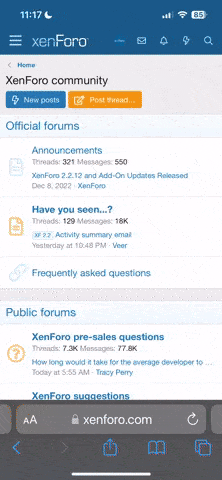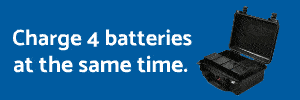Look for the orange magnifying glass marker.
On a different note, many people have been asking how Autopilot can do what it does, especially relative to the other offerings out there, and the answer is: we use our own Flight Controller. While this affords us many benefits that simply aren't possible otherwise, the primary limitation is that if the drone loses connection it will automatically RTH (if that is what you have set in the GO app) as this is not a normal "SDK Waypoint Mission". We don't consider lost-connection missions safe anyway, so this is something we are okay with, but it is something you should be aware of.
As far as the benefits of this decision, here is an overview of what is possible:
- Waypoints defined relative to a reference point which allows transforms, “follow” type behavior, and even moving entire paths to other locations via search
- Multiple Waypoint input methods, including:
- Direct on map input via long press gestures, insert / append markers, and segment splitting
- Drawing with drawing markers, with the ability to insert / append new paths to the existing path
- Aircraft position (DJI GO style), including the gimbal position (think key frames)
- Real-time modification of the path while flying
- Waypoint carry-over settings from default or previous waypoints
- Multiple Mission Types including patrol, mark, joystick
- Multiple Focus Strategies, including Triggers which allows arbitrary Strategies at any point on the path, not just at Waypoints
- Triggers can be linked (interpolated)
- Smooth pathing with true Bezier curves (not just rounded corners)
- Path Inspection for extremely precise mission planning from a movement and camera perspective
- Sharing flight plans